(+ Layout changes) |
(+ Image layout changes) Tag: Visual edit |
||
| Line 14: | Line 14: | ||
# Follow the on-screen prompts. |
# Follow the on-screen prompts. |
||
|- |
|- |
||
| − | | [[File:Uninstall crop.png|alt=Visual using Steam's dropdown menu to select the drop-down option to uninstall Terminal Conflict|thumb| |
+ | | [[File:Uninstall crop.png|alt=Visual using Steam's dropdown menu to select the drop-down option to uninstall Terminal Conflict|thumb|400x400px|none]] |
|} |
|} |
||
 Terminal Conflict Wiki
Terminal Conflict Wiki
