(+ Moved image to the left) Tag: Visual edit |
(+ Layout Correction + Minor Fixes) |
||
| Line 1: | Line 1: | ||
| + | {| |
||
| − | |||
| + | |- |
||
| − | Terminal Conflict is installed and played via Steam using your Steam Client access (<nowiki>https://store.steampowered.com/about/</nowiki>). After having installed the Steam Client, execute the following steps in order to install the game: |
+ | | Terminal Conflict is installed and played via Steam using your Steam Client access (<nowiki>https://store.steampowered.com/about/</nowiki>). After having installed the Steam Client, execute the following steps in order to install the game: |
# If Steam isn't already running then Run the Steam Client on your computer: |
# If Steam isn't already running then Run the Steam Client on your computer: |
||
| − | #* Windows) ''In Windows press on START or the Windows flag in the bottom left of the screen'' |
+ | #* '''(Windows)''' ''In Windows press on START or the Windows flag in the bottom left of the screen'' |
#* ''- Type 'STEAM' and then choose Steam from the program list.'' |
#* ''- Type 'STEAM' and then choose Steam from the program list.'' |
||
| − | #* Mac)'' |
+ | #* '''(Mac)''' ''Hold the Command button and tap Space. '' |
| + | #*''- Type 'STEAM' in the box and then choose Steam from the list.'' |
||
# Log into your Steam account if you aren't already logged in. |
# Log into your Steam account if you aren't already logged in. |
||
# Choose the 'Library' to see your list of games. |
# Choose the 'Library' to see your list of games. |
||
# Choose 'Terminal Conflict' by selecting it. |
# Choose 'Terminal Conflict' by selecting it. |
||
# Choose 'Install' to install the game. |
# Choose 'Install' to install the game. |
||
| − | # Follow the on-screen prompts. |
+ | # Follow the on-screen prompts. |
| + | |- |
||
| + | |[[File:Install crop.png|alt=Visual on the install screen (via Steam) of Terminal Conflict|thumb|543x543px|left]] |
||
| + | |} |
||
[[Category:Manual]] |
[[Category:Manual]] |
||
 Terminal Conflict Wiki
Terminal Conflict Wiki
